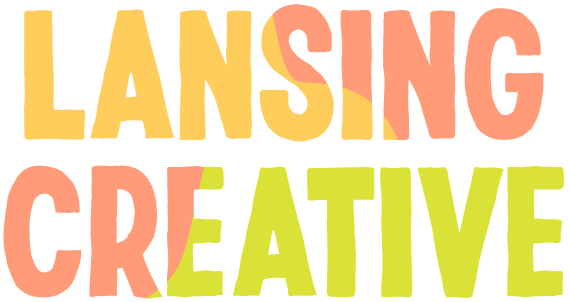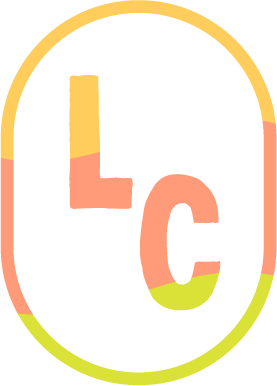The Ultimate Guide to Using Instagram Stickers
Using gifs on Instagram is one of the best ways to connect with your audience as an online business. It's also one of the most fun. In the past few years, even the biggest most stuffy brands have embraced the power of gifs on their business accounts. So if you’re an entrepreneur on Instagram, looking to connect with more leads, clients, and sales, gifs are a powerful tool.
In the past few years, Instagram has added so many great ways to find and share stickers and animated gifs on your Instagram story. This guide is your ultimate resource for finding, making, and sharing Instagram stickers - so make sure you bookmark this page for future reference.
PS, did you know —
Every sticker you see included in this post were custom made for my business clients! If you want your own custom Instagram stickers, send me an email!
What are Instagram stickers?
Many people wonder, "what's the difference between Instagram stickers and gifs?” Simply put, they are the same thing. Instagram calls animated gifs “stickers” when they are used within the Instagram app. This, of course, is good branding for them, but thankfully 99% of Instagram stickers are not exclusive to Instagram. And you can add stickers from almost anywhere on the Internet to your Instagram story in a few clicks.
Besides a few Instagram stickers native to the app (like polls, questions, tags, and sliders) all the stickers you find when searching within Instagram stories actually come from the GIPHY app. We’ll talk more about GIPHY in a later section.
So what does all this mean to you? Basically, Instagram has a great built in capability for finding and using gifs without ever leaving the app, but if you want more options, you have them. I’ll share the different ways you can find and add gifs to your Instagram story below.
How to use Instagram stickers within the app
To use Instagram stickers in stories, first swipe left from your main feed to access your Instagram stories.
Record a video or Boomerang, or compose a text post.
Once you've created a story, click the stickers button at the top of the screen. The stickers screen will pop up.
At the top you will see the native Instagram stickers, like polls and questions. Below that, Instagram will show you recently used and popular gif stickers.
To find a sticker, type your keyword in the search bar at the top of the screen.
Usually, Instagram stickers are searchable by emotions, quotes, or objects. For example, you can search by terms like "sad", "awkward”, "I love you”, or "dogs". Try out a few different search terms to see different options. For example, instead of “sad", you could search "crying" or "tears".
You can also search by creator name (we will talk about this move in the section on GIPHY). If you know a creator’s GIPHY username, simply type it in the search bar after an “@” to see all their available stickers.
Note that in order to have gifs public on Instagram, creators must have approved brand or artist channel with public gifs. To learn more about how Lansing Creative helps brands create custom gifs and get their GIPHY accounts public, contact us here.
Once you have clicked a gif of your choice, you can move it around the screen and resize it using two fingers.
If you change your mind, click and drag the gif to the trash icon at the bottom of the screen to remove it.
You can add as many gifs and stickers as you want to your Instagram story, so have fun and play around!
How to use Stickers from GIPHY on Your Instagram story
If you don't find the sticker you're looking for on Instagram, you can find even more options on the GIPHY app or website.
GIPHY is a company that hosts and manages gifs. They are not owned by Instagram, but they work with Instagram to host their stickers within the app.
GIPHY has probably millions of gifs, even more than you will find when searching on Instagram stories.
GIPHY also offers different kind of gifs that you can use. First, they have stickers, which are the same as you’ll find on Instagram. Stickers stand alone with a transparent background, and fit to the shape of whatever they depict, such as a person or an animal. These are the same as the stickers you will find when searching Instagram stories, but GIPHY has many more options.
To use a GIPHY gif on your Instagram story:
Take a picture, video, boomerang, or start another type of Instagram story in the Instagram app.
Go to the GIPHY app or website.
Search by keyword as you normally would. After searching, click Stickers at the top of the page to only see stickers in the search results.
When you find a sticker you like, click on it to open the sticker in it’s own page.
On the app, simply click on the sticker itself to copy. The sticker will have a green overlay and say “gif copied”.
On the website tap and hold on the sticker, then select copy.
Return immediately to the Instagram app. When you open the app to your story, the copied sticker will appear at the bottom of your screen. Tap on the sticker to add it to your story, then move and resize using two fingers as normal.
Don’t forget, you can add as many stickers and gifs as you want to your Instagram story, so get creative!
GIPHY also has other types of gifs and stickers on their website that you can use in your Instagram story. They have video gifs, text gifs, memes, video clips, animated emojis, reaction gifs, and more. You can copy any of these gifs the same way as above and add them as stickers to your Instagram story. You won’t find some of these gifs within the Instagram search function, especially the video gifs, so it’s worth it to check out GIPHY.
A note on the GIPHY app:
I highly recommend downloading and using the GIPHY app on your phone if you’re looking to use stickers on your Instagram story. The app is optimized for mobile use, and is much more quick and user friendly. You can also upload and use your own gifs from the GIPHY app, without getting an approved brand or artist channel.
How to use gifs and stickers from other Internet sources
The great part about Instagram stories is that they allow you to copy and paste gifs, stickers, and photos from anywhere on the Internet (although make sure you are following Instagram’s community guidelines for appropriate content). You can even use your own drawings, logos, or selfies as Instagram stickers. This works with .jpg, .gif, or .png filetypes.
How to copy a gif or sticker to your Instagram story from Photos
Once you find a gif or sticker that you like, save it to the Photos on your phone.
In the Instagram app, create an Instagram story with a photo, video, Boomerang, etc.
Go to your Photos and find the gif you want to add. Select options (this will vary by phone brand and carrier), and select copy.
Return to the Instagram app and click on the gif where it pops up at the bottom of the screen. You can now move and resize your gif as normal.
You can also use this method to copy photos, transparent png files, your business logo, brand colors, or any other photo or gif file that you can copy from your photo. The possibilities with this function are endless, so start playing around!
A Note on Troubleshooting:
Sometimes when you copy gifs from your photos app instead of from the GIPHY app, they can have glitches or crash your Instagram app. This has to do with inconsistencies in the file, colors, or frame rate. If you’re having trouble, I recommend uploading your gifs to a personal GIPHY account and copying from there, as GIPHY ensures that the gifs are properly formatted for Instagram every time.
How to make and use your own Instagram stickers
There are so many ways to make your own stickers for Instagram stories. That could be a whole course in itself! I’ve listed a few ways here to get you started.
Draw your own gifs in Procreate with Ipad and Ipad pencil. You can also use Photoshop or AfterEffects on your computer.
Create a logo in Canva and export as a .png or .gif with transparent background.
Use a gif maker like GIPHY Create to make your videos into Instagram stickers - that’s how I made the screen recording video gifs in this post!
Hire a gif designer (like me!) to make custom Instagram stickers for you! Fun fact: I made all the gifs and stickers included in this post. Click here to check out my services.
Happy ‘Gramming!
It’s time to get out there and start adding Instagram stickers to everything! Now that you’ve learned where to find gifs and how to share them to Instagram stories, I know you’re going to be obsessed. Don’t forget, using gifs is one of the best ways to add personality to your stories and create deeper connections with your audience. Now get out there and sticker it up!
Want to talk more?
I would love to hear your thoughts, rants, or questions about this topic.
Click here and shoot me a DM on my Instagram, or click here to send me an email. I also accept communications composed entirely of gifs.